Page All: Viewing All Pages
Page 1
<B>Getting Spammed :</B>
Everyday I get some 30 to 60 e-mails. Only about 5 of them are of any use to me and the rest I now consider Spam. These 'Spams' are from my erratic perusing of the Internet. Clicking on this site, signing up for e-mail of potentially interesting items or entering some contest. (Waste of time you say, but someone has to win those contests!) Some Spams are from the original site I visited, but a lot are from 'list resellers.'
I have tried to terminate most of those by selecting the unsubscribe option, but half the time I get a redirect or some other error. Even on the occasion I get a valid 'unsubscribe' response, I still get e-mails for several days as they 'update' their list or they did the resell on me.
<B>Fight Back :</B>
Well, I got tired of all this and decided it was time to find a way to fight back. First choice was to change my e-mail address, but then I would spend the next month wondering why my friends don't send me any correspondence. Also, the very time consuming task of having to reset all my vendor accounts. A great big undertaking, but probably will only give me a short reprieve until I start getting the Spam again.
A better way is to get a program that will monitor incoming mail and automatically redirect the Spam. After several days spent perusing the Internet {again} I found <a href="http://www.spamcounterstrike.com">Spam CounterStrike</a>. I requested an evaluation copy and found out that they were getting ready to release an update. This gave me the chance to help with the beta testing and to learn more of the company.
<center>

</center>
<B>Getting Spammed :</B>
Everyday I get some 30 to 60 e-mails. Only about 5 of them are of any use to me and the rest I now consider Spam. These 'Spams' are from my erratic perusing of the Internet. Clicking on this site, signing up for e-mail of potentially interesting items or entering some contest. (Waste of time you say, but someone has to win those contests!) Some Spams are from the original site I visited, but a lot are from 'list resellers.'
I have tried to terminate most of those by selecting the unsubscribe option, but half the time I get a redirect or some other error. Even on the occasion I get a valid 'unsubscribe' response, I still get e-mails for several days as they 'update' their list or they did the resell on me.
<B>Fight Back :</B>
Well, I got tired of all this and decided it was time to find a way to fight back. First choice was to change my e-mail address, but then I would spend the next month wondering why my friends don't send me any correspondence. Also, the very time consuming task of having to reset all my vendor accounts. A great big undertaking, but probably will only give me a short reprieve until I start getting the Spam again.
A better way is to get a program that will monitor incoming mail and automatically redirect the Spam. After several days spent perusing the Internet {again} I found <a href="http://www.spamcounterstrike.com">Spam CounterStrike</a>. I requested an evaluation copy and found out that they were getting ready to release an update. This gave me the chance to help with the beta testing and to learn more of the company.
<center>

</center>
Page 2
<B>Get Started and Load :</B>
It would be boring for me to reiterate the fun I had working with the folks at <a href="http://www.spamcounterstrike.com">Spam CounterStrike</a>. Watching the changes in each new beta (I also found an error while downloading e-mail that they identified and corrected) gave me a rare opportunity to converse with Greg at Spam CounterStrike. Their new version 1.1 has many new and exciting features, too many for me to go into great detail. So lets just do some highlights.
The loading interface is just a few, simple clicks of 'next' buttons or check boxes for the agreement statement and installation options. A small program it quickly installs and is ready to setup.
<center>

</center>
<B>Setup Program :</B>
You are now ready to setup Spam CounterStrike by performing three basic functions: Account Setup, Importing your address book, Create rules to move Spam. Each one is automatic or has step-by-step instructions.
<center>



</center>
One change I made in my setup was to select 'Deleted Items' as my folder for all my Spam to go instead of making a 'Spam' folder. It is just an easy right click on that folder, select 'Empty Deleted Items Folder,' and choose 'yes' to permanently remove the contents to keep the clutter out.
<B>List Management :</B>
Also, you should check incoming 'Spam' for a few days after setting up the program to make sure your 'Friends Lists and Friendly Subjects' are correctly setup. You sure don't want to lose those e-mails within the 'Spam' clutter.
Once you find an e-mail with a friend you just open the e-mail, double-click to open the message, right click on the <B>From:</B> line, select <B>Properties</B>. You then double-click on the e-mail address, right click to copy it, right click on the Spam CounterStrike system tray icon <B>@</B>, select <B>Add Friend</B>, and click <B>OK</B> (the address should automatically appear in the box). A lot of steps, but they become second hand after a while. If a Spam e-mail makes it by the Spam CounterStrike scanner, you do the same process; you just select <B>Add Junk Sender</B> instead of <B>Add Friend</B>.
You can also manage many more lists by just right clicking on the Spam CounterStrike system tray icon <B>@</B>, select <B>List Manager</B> and click on the list you want to add, delete, import, etc. It may seem intimidating, but practice makes perfect.
<center>

</center>
<B>Get Started and Load :</B>
It would be boring for me to reiterate the fun I had working with the folks at <a href="http://www.spamcounterstrike.com">Spam CounterStrike</a>. Watching the changes in each new beta (I also found an error while downloading e-mail that they identified and corrected) gave me a rare opportunity to converse with Greg at Spam CounterStrike. Their new version 1.1 has many new and exciting features, too many for me to go into great detail. So lets just do some highlights.
The loading interface is just a few, simple clicks of 'next' buttons or check boxes for the agreement statement and installation options. A small program it quickly installs and is ready to setup.
<center>

</center>
<B>Setup Program :</B>
You are now ready to setup Spam CounterStrike by performing three basic functions: Account Setup, Importing your address book, Create rules to move Spam. Each one is automatic or has step-by-step instructions.
<center>



</center>
One change I made in my setup was to select 'Deleted Items' as my folder for all my Spam to go instead of making a 'Spam' folder. It is just an easy right click on that folder, select 'Empty Deleted Items Folder,' and choose 'yes' to permanently remove the contents to keep the clutter out.
<B>List Management :</B>
Also, you should check incoming 'Spam' for a few days after setting up the program to make sure your 'Friends Lists and Friendly Subjects' are correctly setup. You sure don't want to lose those e-mails within the 'Spam' clutter.
Once you find an e-mail with a friend you just open the e-mail, double-click to open the message, right click on the <B>From:</B> line, select <B>Properties</B>. You then double-click on the e-mail address, right click to copy it, right click on the Spam CounterStrike system tray icon <B>@</B>, select <B>Add Friend</B>, and click <B>OK</B> (the address should automatically appear in the box). A lot of steps, but they become second hand after a while. If a Spam e-mail makes it by the Spam CounterStrike scanner, you do the same process; you just select <B>Add Junk Sender</B> instead of <B>Add Friend</B>.
You can also manage many more lists by just right clicking on the Spam CounterStrike system tray icon <B>@</B>, select <B>List Manager</B> and click on the list you want to add, delete, import, etc. It may seem intimidating, but practice makes perfect.
<center>

</center>
Page 3
<B>Technical Support :</B>
One of the best new features is the built-in technical support and automatic logging of events options. After checking with the technical support folks at Spam CounterStrike you may be requested to check on the 'Enable logging' of the Troubleshooting page of Options. This will give the technical support personnel a detailed listing of the problem for their working on correcting your problem.
<center>


</center>
<B>Automatic Updates :</B>
But, by far the best new option is the Automatic Updating. By selecting the frequency/time of day you can easily keep those essentials Spam lists up-to-date.
<center>




</center>
<B>Conclusion :</B>
After the installation and setup is complete, you are ready for a 15-day trial period of <a href="http://www.spamcounterstrike.com">Spam CounterStrike</a>. Try this program for several days and I am sure you will enjoy the benefit of easily bypassing that Spam and enjoy deleting it from your e-mail program.
So, just right click on the blue @ system tray icon, select purchase and start enjoying your own Spam killer right away.
<center>
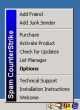

</center>
<B>Technical Support :</B>
One of the best new features is the built-in technical support and automatic logging of events options. After checking with the technical support folks at Spam CounterStrike you may be requested to check on the 'Enable logging' of the Troubleshooting page of Options. This will give the technical support personnel a detailed listing of the problem for their working on correcting your problem.
<center>


</center>
<B>Automatic Updates :</B>
But, by far the best new option is the Automatic Updating. By selecting the frequency/time of day you can easily keep those essentials Spam lists up-to-date.
<center>




</center>
<B>Conclusion :</B>
After the installation and setup is complete, you are ready for a 15-day trial period of <a href="http://www.spamcounterstrike.com">Spam CounterStrike</a>. Try this program for several days and I am sure you will enjoy the benefit of easily bypassing that Spam and enjoy deleting it from your e-mail program.
So, just right click on the blue @ system tray icon, select purchase and start enjoying your own Spam killer right away.
<center>
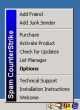

</center>